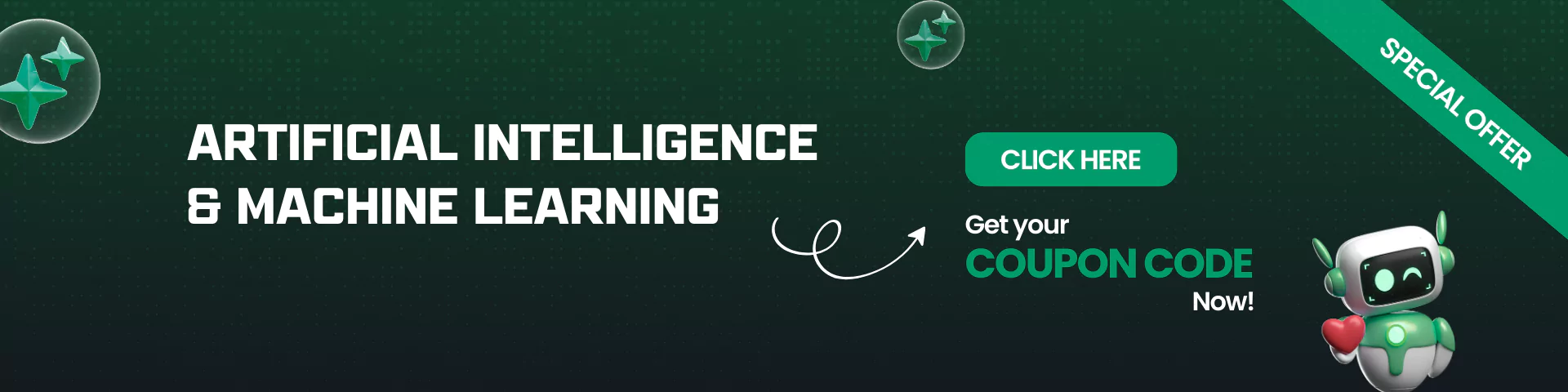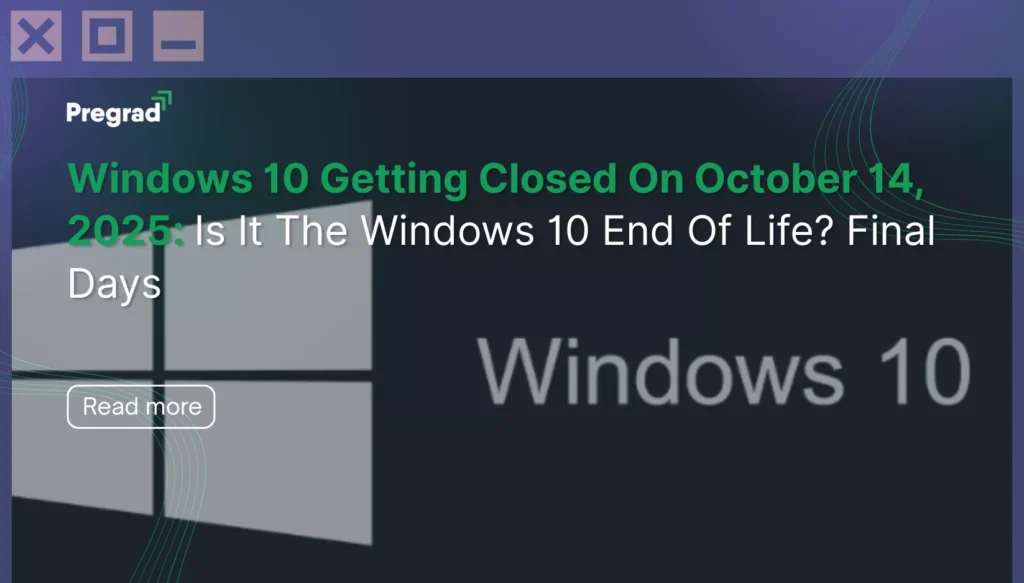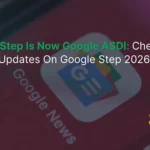Yes, you heard it right. Microsoft Windows 10 is running out of services on October 14, 2025. If your device still runs on Windows 10, now is the time to upgrade it. Let’s learn how to upgrade it for free.
As of September 2025, 4 out of 10 users using Microsoft Windows were still using Windows 10, even after the release of Windows 11 in 2021. Windows 10 is an operating system used by millions of users. Windows 10 end of life means that your computer system (if it runs on Windows 10) will no longer receive security updates by default.
In this blog, we will discuss the effect of the end of support for Windows 10, what you should do if you have a computer system running on the Windows 10 operating system, and also clear some common confusions buzzing around people related to Windows 10 end of life.
Table of Contents
Windows 10 End Of Life: What’s Happening?
You might have heard people talking about Windows 10 end of life, that Windows 10 will no more work on your system and Microsoft will not provide any updates for it, but how much of it is true? What is actually happening to an operating system used by millions? Well, let’s find out.
Microsoft has announced that Windows 10 support will end on the Windows 10 last date, that is, on October 14, 2025. This means that Microsoft will not release security updates, bug fixes, and improvements for Windows 10 users. This will increase the chances of your system becoming more vulnerable to viruses and cyberattacks.
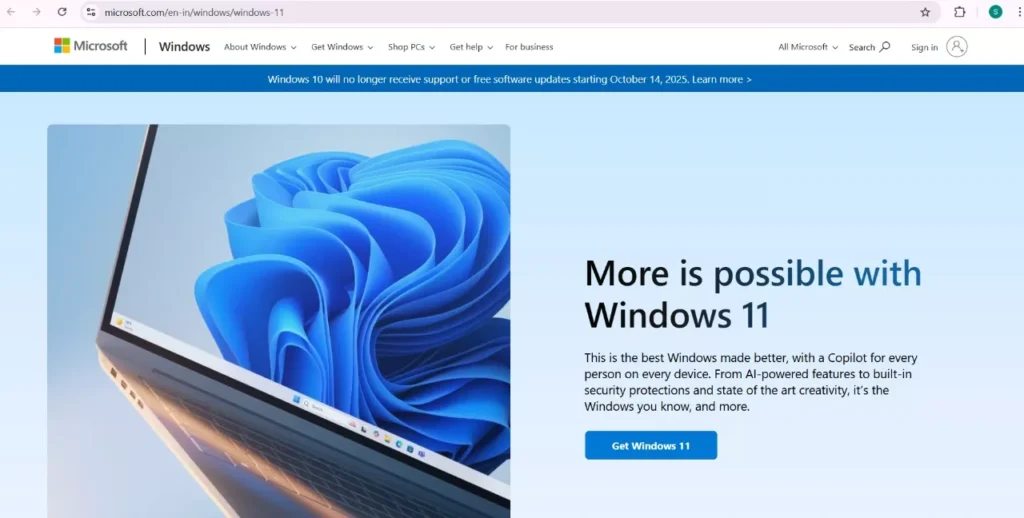
When Will Windows 10 support End?
The Windows 10 last date is October 14, 2025. If you are still using Windows 10 , then you must upgrade it to Windows 11 before the Windows 10 last date to reduce the risk of cyber attacks, viruses, etc.
Though your computer system will still work even after October 14, 2025 and you will still be able to use Windows 10 on your system but with an increased risk of getting it hacked. Therefore, it is best to upgrade to Windows 11 to avoid the risks of cyber attacks, hacks, etc.
Read More: Google Step Is Now Google ASDI: Check Official Updates On Google Step 2026
What Will Not Happen: Let’s Clear The Confusion
Many people are confused about that with the end of support for Windows 10, their systems running on Windows 10 will stop working. But that’s not gonna happen. Microsoft is just ending the support services for Windows 10, which means that your system will not receive security alerts and updates by default.
It does not mean that Windows 10 will stop working. However, it is recommended to upgrade to Windows 11 to reduce the risks.
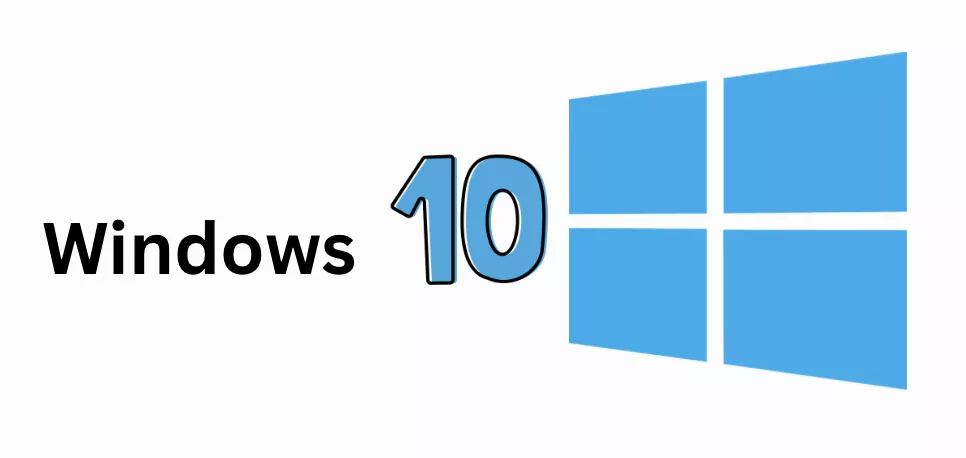
Will my PC stop working?
No. Even after October 14, 2025, your PC won’t stop working. It will stop receiving security updates and bug fixes if it uses the Windows 10 operating system, which will allow hackers to easily get into your system and hack your devices.
However, one of the other drawbacks of using Microsoft Windows 10 even after October 14, 2025, would be that some of the newer applications and software may not work well, or may be less compatible over time.
What To Do Now?
If you have a computer with the Windows 10 operating system, then the best thing you can do right now is to upgrade it to Windows 11. This will not only provide you with the latest operating system from Microsoft but also protect your system from unknown threats and cyber attacks.
Read More: AICTE IBM Internship 2025 Is Back: Enroll Now For The October Batch, Seats Filling Fast!
Check if your PC is compatible with Windows 11
The most important step is to check whether your system supports Windows 11 or not. Before you try to upgrade to Windows 11, make sure to verify that your computer can run Windows 11 because not all Windows 10 systems are capable of running Windows 11. You can verify this using Microsoft’s PC Health Check app.
Upgrade to Windows 11
If your system meets the minimum requirements for Windows 11, then go ahead and upgrade from Windows 10 to Windows 11. You can also follow the step-by-step guide below to learn how to perform the upgrade in just a few simple steps.
How To Upgrade To Windows 11 For Free?
So now that we know upgrading to Windows 11 is essential, let’s understand how to download Windows 11.
Before you download Windows 11 on your PC, you must ensure that your PC is compatible with Windows 11 as many Windows 10 computer systems are not capable of running Windows 11.
How to Check the Compatibility of Windows 11?
You can easily check the compatibility of your PC with Windows 11 by downloading Microsoft’s PC Health Checkup App. Follow the step-by-step process and ensure that your company can work on Windows 11.
1. Download the tool
First of all, go to the official page of Microsoft Windows 11, scroll down and click on ‘Check for Compatibility’ or ‘Download PC Health Check App’.
2. Install the application
The downloaded file name will look like “WindowsPCHealthCheckSetup.msi”. Download it on your PC, and follow the basic instructions to install the application.
3. Run the Compatibility Check
Open the recently downloaded PC Health Check application from the Start Menu, find the Windows 11 banner, and click on ‘Check Now’. The tool will analyse and tell you whether or not your system supports Windows 11.
How to Download Windows 11?
Now, let’s discuss the most important part, how to download Windows 11 for free. We will discuss the top 2 methods that you can use to download Windows 11 on your PC.
1. Windows Update
This is the simplest and easiest method to download Windows 11. Check the step-by-step guide below.
- Go to Settings
- Click on Update & Security, then Windows Update
- Click on “Check for Updates”. You will see an option to download and install Windows 11
- You can click on “Download and Install”, this will start the downloading process.
- Now, your computer will automatically restart once the upgrade process is complete.
- You can now sign in with your credentials to complete the setup and use Windows 11.
2. Windows 11 Installation Assistant
Sometimes, the first doesn’t work for a lot of people as Windows Update may not be directly visible in the Settings app. So, in that case, you can use this method to upgrade to Windows 11 for free.
- Visit the official Microsoft page for Windows 11.
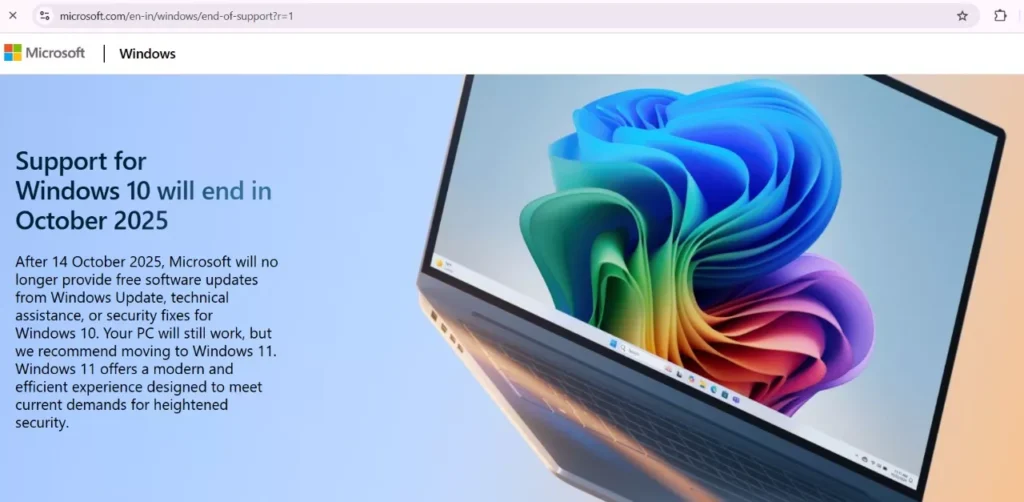
- Click on “Get Windows 11”
- If your computer does not have Windows 11 installed, then you will see an option to download “Windows 11 Installation Assistant”, Click on ‘Download now’.
- A file with .exe extension will be downloaded, open it, and click on Accept and Install.
- After the installation is complete, your PC will restart, or you will be asked to restart your PC.
- Then, you can sign in to complete the process.
Is There Any Alternative To Windows 11?
One question that is on the minds of a lot of people is What should I do if my PC isn’t compatible with Windows 11? Well, there’s no actual alternative for Windows 11. You can however, keep using Microsoft Windows 10 for some time, but it is recommended to upgrade to Windows 11. If your PC is not compatible with Windows 11, then you should consider buying a new computer.
Buy a New Computer
If you can purchase a new PC, then it would be best to get a PC that’s compatible with Windows 11 for safer use. But if you are not ready to make a purchase yet, then you can do the following to keep your computer and data safe.
- Backup your data.
- Make a copy of all your important files and try to save it somewhere else too.
- You can purchase Extended Security Updates (ESU), which will ensure that your PC receives important security updates till 13 October 2026.
- ESU costs around $30 plus taxes.
Check The Latest Internships Available!
| Google Summer Internship 2026: Apply Now! | AICTE Virtual Internship for Freshers |
| Is Google STEP Internship Cancelled? Latest Information | AICTE IBM Internship: Enroll Now for October Batch! |
Upskill With Pregrad🚀
If you are someone interested in the tech field and looking forward to making your career in tech, then Pregrad can be the partner you need for your upskilling.
The technology is at a boom, almost every day a new update or software is launched. In such a tech-advanced world, it becomes important to gain the right skills that are actually needed to work in real life.
Pregrad helps you with just what you need. The mentors help you understand the concepts, not just mug them up. The courses offered by Pregrad are beginner-friendly but promise to make you job-ready in less than a semester.
Pregrad offers a variety of programs, like AI/ML, Data Science and Analytics, Full Stack Development, CyberSecurity, etc.
Also, at Pregrad, you get complete guidance by skilled mentors, full-on career assistance, and a chance to grab various internships, jobs and freelance opportunities.
Windows 10 End Of Life FAQs
Q1. What is Windows 10 end of life?
Ans: Windows 10 end of life means that after October 14, 2025, Microsoft will not provide software updates, security fixes to Windows 10. This does not mean that your PC will stop working but it will stop receiving security alerts, updates and bug fixes by default.
Q2. Will my Windows 10 PC stop working after October 14, 2025?
Ans: No. Your Windows 10 PC won’t stop working even after October 14, 2025 but the risk of getting it hacked will increase. Also, it will be more vulnerable to cyber attacks, viruses, etc.
Q3. Should I upgrade to Windows 11 or buy a new PC?
Ans: If your current PC is compatible with Windows 11, then you can simply upgrade it from Microsoft Windows 10 to Windows 11. Otherwise, you will need to buy a new PC.
Q4. What is ESU?
Ans: ESU means Extended Security Updates. It is a programme launched by Microsoft to allow users to get security updates till an extended date even after the support services for Windows close. So, if your current PC does not support Windows 11 and you are not yet ready to purchase a new PC, then you can buy ESU, which costs around $30 plus taxes.
Q5. Can I get ESU after October 14, 2025?
Ans: Yes. You can get the ESU programme even after October 14, 2025 but remember that the last date for the plan is October 13, 2026. This means that no matter when you purchase the plan, the services will end on October 13, 2026.
The plan does not have a fixed duration like months or years, it has an end date. For example, whether you buy ESU in October 2025 or February 2026, it will end on October 13, 2026.